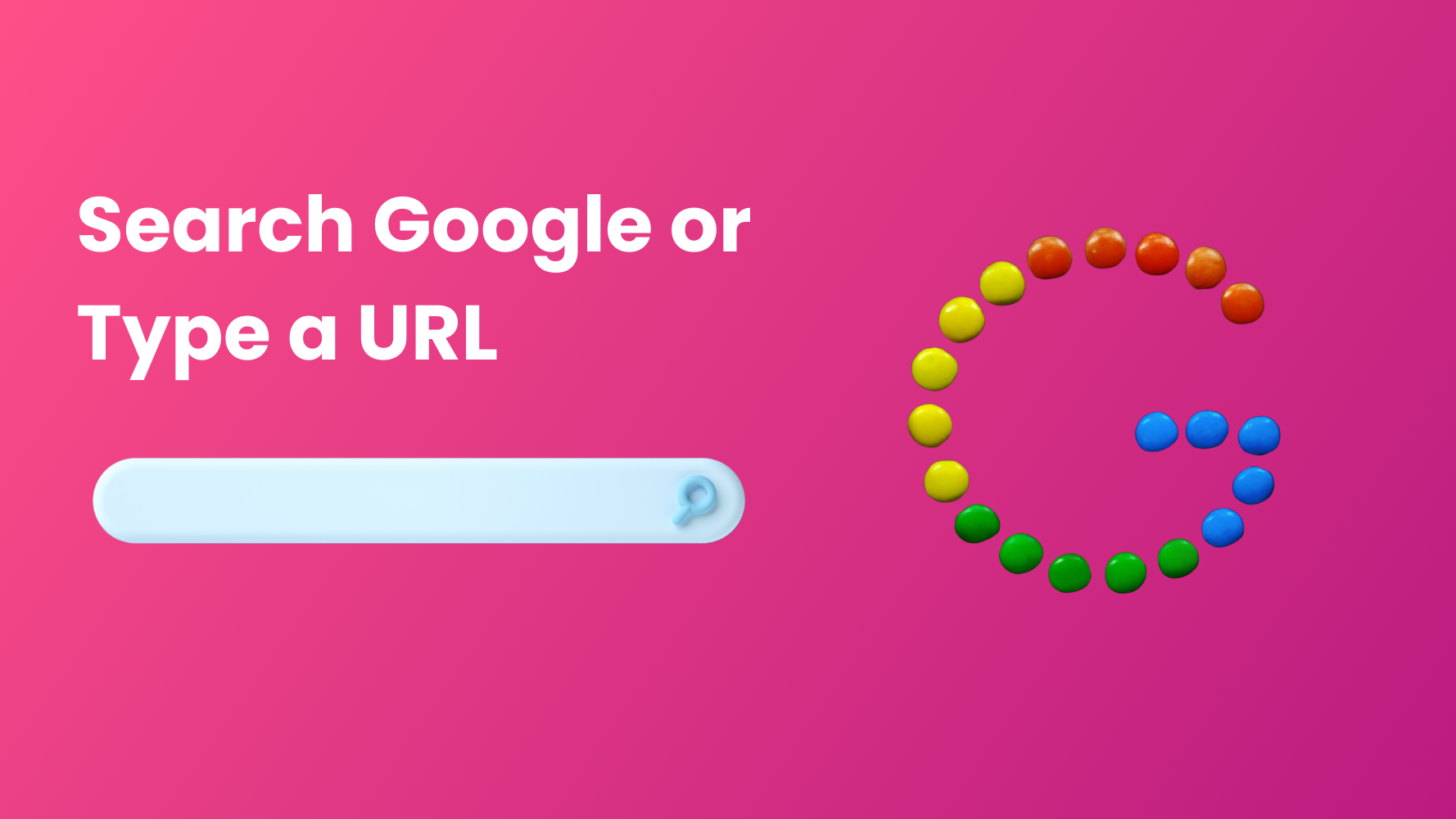When browsing the web, you’ve probably seen the prompt “Search Google or type a URL” in your browser’s address bar, also known as the Omnibox.
Each method has its own perks depending on what you’re trying to do.
In this blog, we’ll break down the difference between these two and give you a clear idea of which one to use and when.
By the end, you’ll be able to browse more easily and get to where you want without any confusion.
What is the Omnibox?
The Omnibox is more than just a typical address bar found in Chrome browsers. It serves dual purposes:
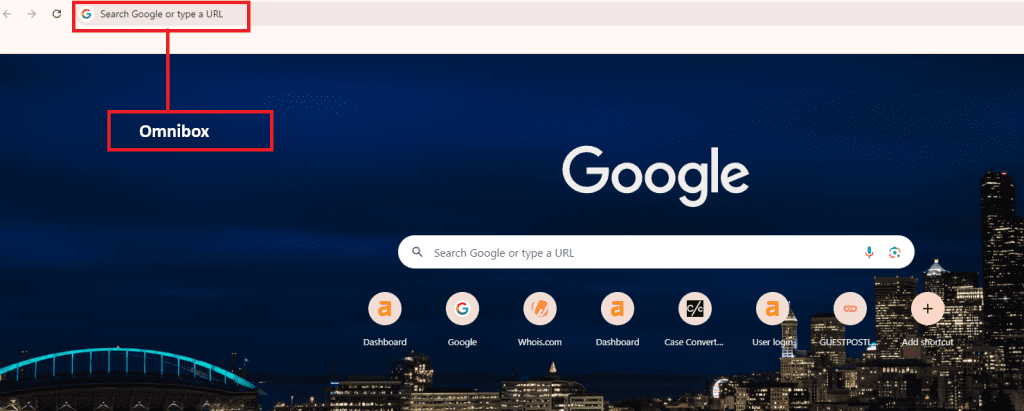
- Allowing users to either perform a Google search
- Directly enter a URL to access a specific website.
As you type, the Omnibox provides suggestions based on your search history, bookmarks, and Google’s autocomplete feature.
This makes browsing quicker, whether you’re searching for new information or heading straight to a known site. Additionally, it supports search operators, making it an advanced tool for efficient web navigation.
How to Search on Google?
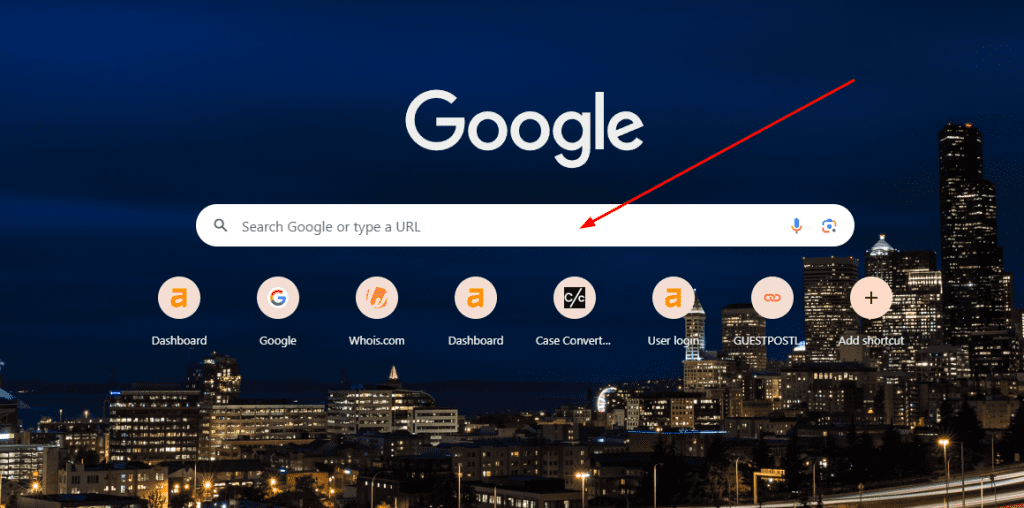
To search on Google, follow these simple steps:
- Open your browser and go to Google.com.
- In the search bar, type in keywords, phrases, or a specific topic you’re looking for.
- Press Enter to see a list of results.
- Use the filters (e.g., Images, Videos, News) to refine your results.
- You can also leverage Google’s autocomplete to speed up your search.
Advanced Search Operators:
-
Use “site:” to search within a specific website (e.g., site.com).
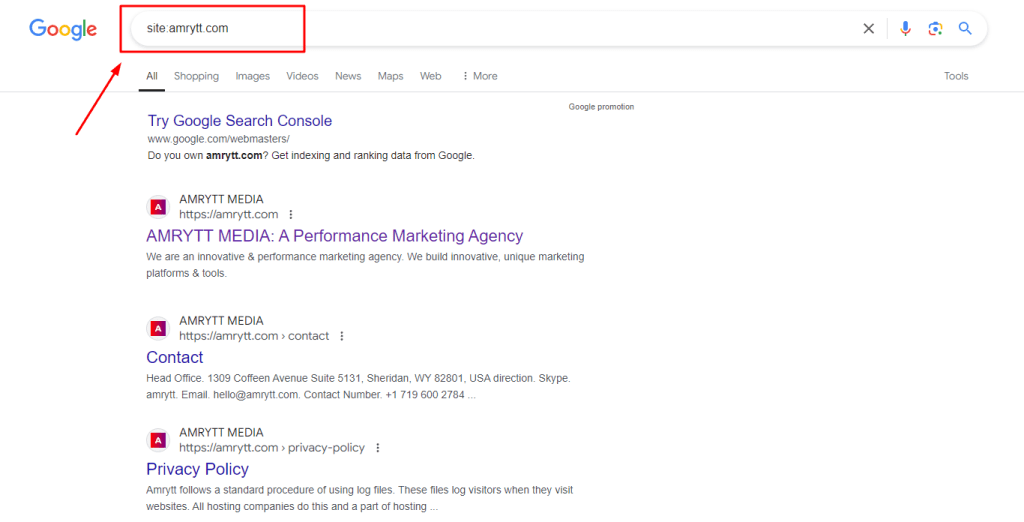
-
Use “filetype:” to find specific file types like PDFs (e.g., filetype).
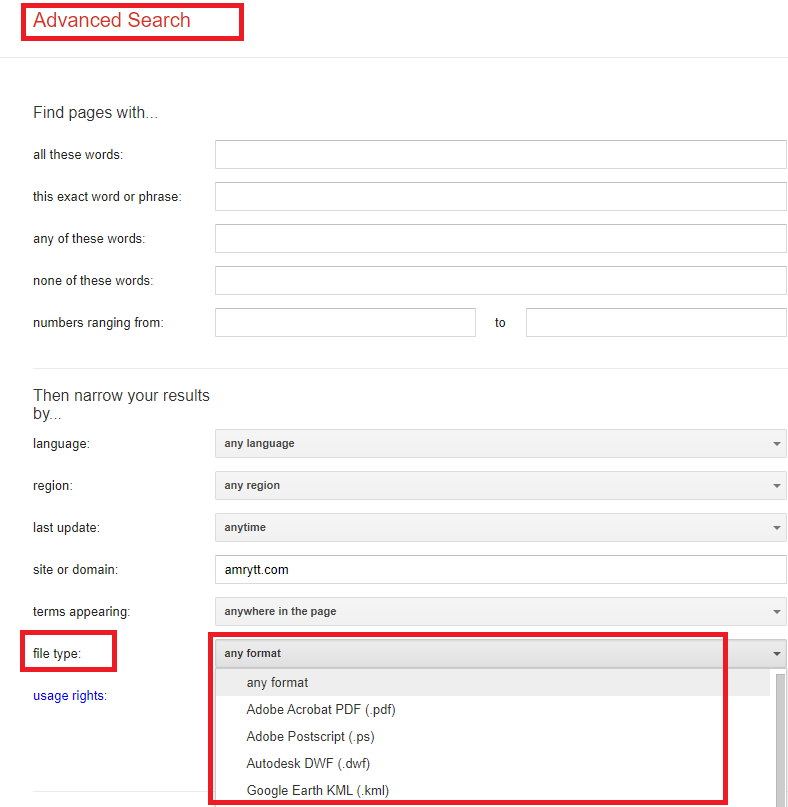
How to Type a URL?
Typing a URL directly into the browser’s address bar is a fast and efficient way to access websites. Here’s how you do it:
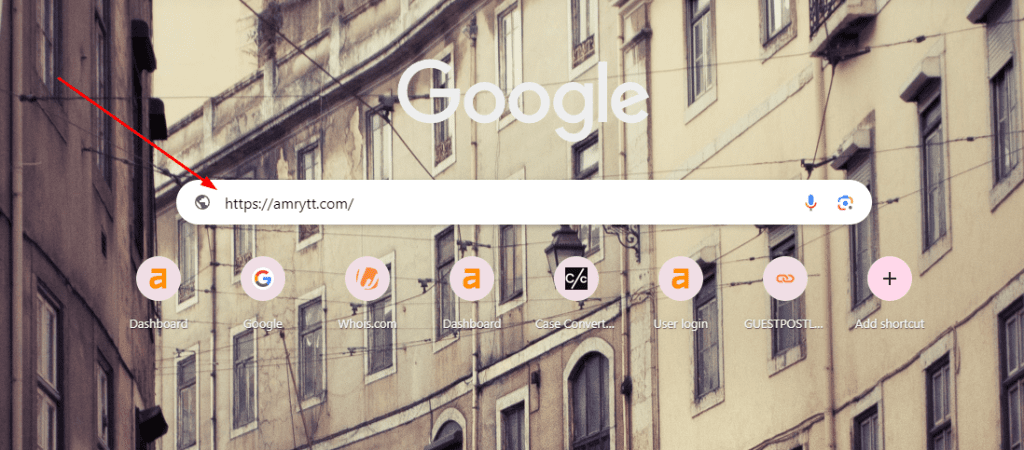
- Open your browser (e.g., Chrome, Firefox).
- Click on the address bar at the top of the screen.
- Enter the full URL of the website, including https:// or www.
- Press Enter to go directly to the site.
Search Google vs. Typing a URL: Which to Choose?
| Method | Best For | Pros | Cons |
| Google Search | Exploring new content or when unsure of URL | Discover new information Search suggestions | Slower Might show irrelevant results |
| Typing a URL | Direct access to specific websites | Fast access More private, no tracking | Requires knowing the full URL |
Autocomplete and Voice Search
Google’s Autocomplete feature saves time by suggesting search queries as you type. It predicts what you’re searching for based on popular searches, your history, and the content you’ve previously explored. Autocomplete speeds up the search process, especially for frequent or common searches.
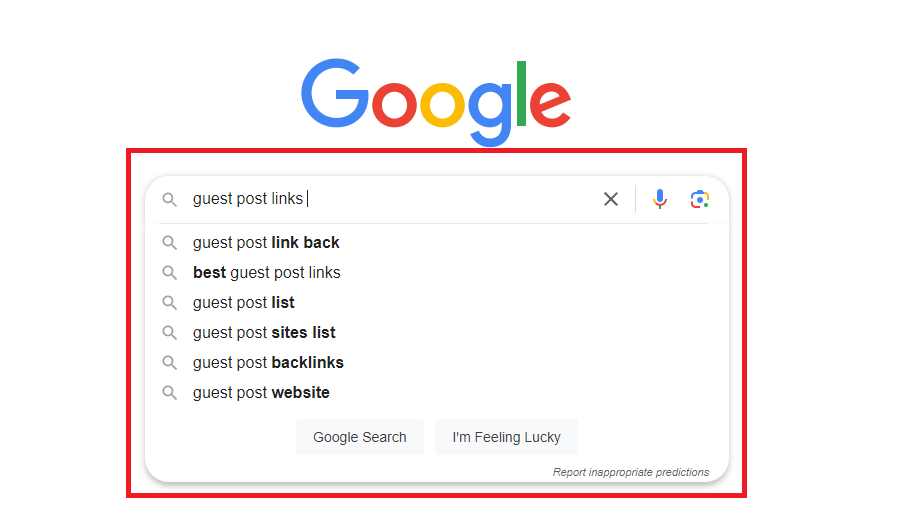
In addition, Voice Search allows you to search by speaking instead of typing. By clicking the microphone icon in the search bar, you can ask questions or give commands, and Google will retrieve the relevant results for you instantly.
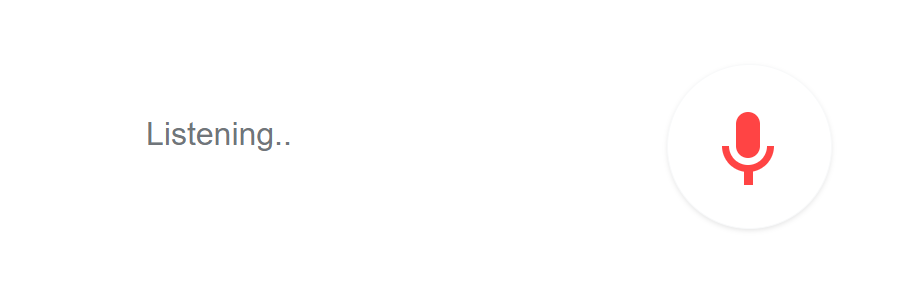
Google Search Operators and Tips
Google offers advanced search operators to help refine your search and get more accurate results. Here are some useful operators:
-
site: – This operator helps you search within a specific website. For example, typing site
.org followed by your keyword will show results only from Wikipedia. -
filetype: – To find specific file formats, such as PDFs, use this operator. For example, filetype
will show only PDF documents. -
Exclude words – Use a minus sign (e.g., -keyword) to exclude specific terms from search results.
-
Filter by date – Use Google’s built-in date filter under “Tools” to refine results by time periods.
Final Words
Understanding the difference between using Google search and directly typing a URL can significantly improve your browsing experience. While Google search helps explore new content and find information when you’re unsure of the website, typing a URL offers direct, fast access to trusted or frequently visited sites. The Omnibox combines both options, giving you flexibility. By using the tips and tools discussed in this guide, you can enhance your online navigation and choose the best method depending on your needs.
FAQs
What does ‘Search Google or Type a URL’ mean?
This refers to the prompt in Chrome’s address bar, allowing users to either search using Google or enter a website’s URL directly.
What is ‘Search Google or Type a URL’?
It’s a feature in Chrome’s Omnibox that provides the option to search on Google or visit a specific URL.
How to ‘Search Google or Type a URL’?
Simply type your query or URL into the Omnibox and press Enter.
How to remove ‘Search Google or Type a URL’?
This prompt is part of Chrome’s design and cannot be removed.
How to change ‘Search Google or Type a URL’?
You can change the default search engine in Chrome’s settings under Search Engine options.